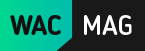DJI Mavic Pro Drone – What Intelligent Flight Modes Does It Have?
Image

The DJI Mavic Pro Drone comes with break through and advanced drone technology and comes fixed with some amazing intelligent flight modes. These modes enable automatic flying and allow fliers to take great cinematic shots in many angles without actually having to learn how to do it!
Flying the drone and also taking amazing picture and videos is tough, so the Mavic does most of the work for you. Here are the great intelligent flight modes available in the Mavic Pro drone.
Tripod Mode
Tripod mode provides users with smooth and cinematic shots and makes taking landscape shots very easy. In this mode, the drone’s speed is limited to 5.6 mph and the braking distance to 6.6 ft. reducing responsiveness to stick movements while flying.
Cinematic Mode
Using the cinematic mode will make the drone slowly pan into a fast moving shot while slowing yawing and braking speed. This helps in giving the end of your shot a smooth finish instead of a hard stop to it.
Fixed-Wing Mode
Fixed-Wing Mode is like flying your drone just like a plane. Unlike a drone, when a plane turns left or right it banks at an angle instead of just turning to the side. Even when flying up or down, the drone will climb up and or slowly dive down. In this mode, the gimbal remains fixed and the drone will fly forward automatically at a certain speed.
dji_tutorials_-_mavic_pro_-_standout_features_-_terrain_follow
Terrain Follow
Terrain Follow mode uses the DJI Mavic Pro’s Downward Vision System to maintain a certain distance of 1 to 10 meters between the drone and the ground you are flying above. This mode is great for use in slope areas that are up to 20 degrees because by keeping the distance from the ground it can avoid crashing.
The drone records its height from the ground when the mode is turned on and then automatically flies higher when there is a rising slope.
Point of Interest
In the Point of Interest Mode, users have the option to select a certain object and make it the center of attention for the done. Once the POI has been selected and detected by the drone, it will circle around it proving a 360-degree view. You can pick a desired radius for the Point Of Interest and even change the altitude, speed and direction of the drone when needed.
Couse Lock
When Course Lock is used, the drone’s current direction is taken as forward facing direction and the drone keeps flying in the locked direction no matter its orientation. This provides a way for users to fly the drone in a set direction beside moving objects or across a particular scene. This mode is an easy way to get amazing flyby shots without having to focus on how and where the drone is flying.
dji_mavic_pro_-_home_lock_and_course_lock
Home Lock
When using Home Lock Mode, the controls of the drone are fixed as per the home point or starting location of the drone. Users can easily fly the drone back in the direction of the home point by pressing the control stick back or push it forward to fly away from it. While doing these controls the drone can be facing in any direction.
Waypoints
Waypoints Mode works like an automatic flight mode where the drone follows a pre-determined path by you. Users are able to choose as well as upload a list of "places in the sky to be," which the drone can follow repeatedly whenever you want. The drone will follow the particular direction and keep its altitude locked, so the flier can only focus on piloting the camera and angles to get the shot you want.
ActiveTrack
Always stay on target and track your subject at all times with ActiveTrack. With this mode, the drone can recognize objects of any shape and size and then keep it in the frame all the time.
Read more about ActiveTrack.
dji_tutorials_-_mavic_pro_-_standout_features_-_tapfly
TapFly
Tap exactly where you want to go on the smartphone screen and the drone will go in that direct or to that exact location. This way you don’t need to worry about flying the drone, you can just concentrate on taking the pictures!
Read more about TapFly.
Gesture
No need of a smartphone or remote controller to control the Mavic as users have the option to choose the Gesture mode. This allows fliers to operate the drone and take pictures just by moving their hands. Easily let the drone take pictures of you by raising your arms, waving your hand, or making a frame with your fingers.
Read more about Gesture.